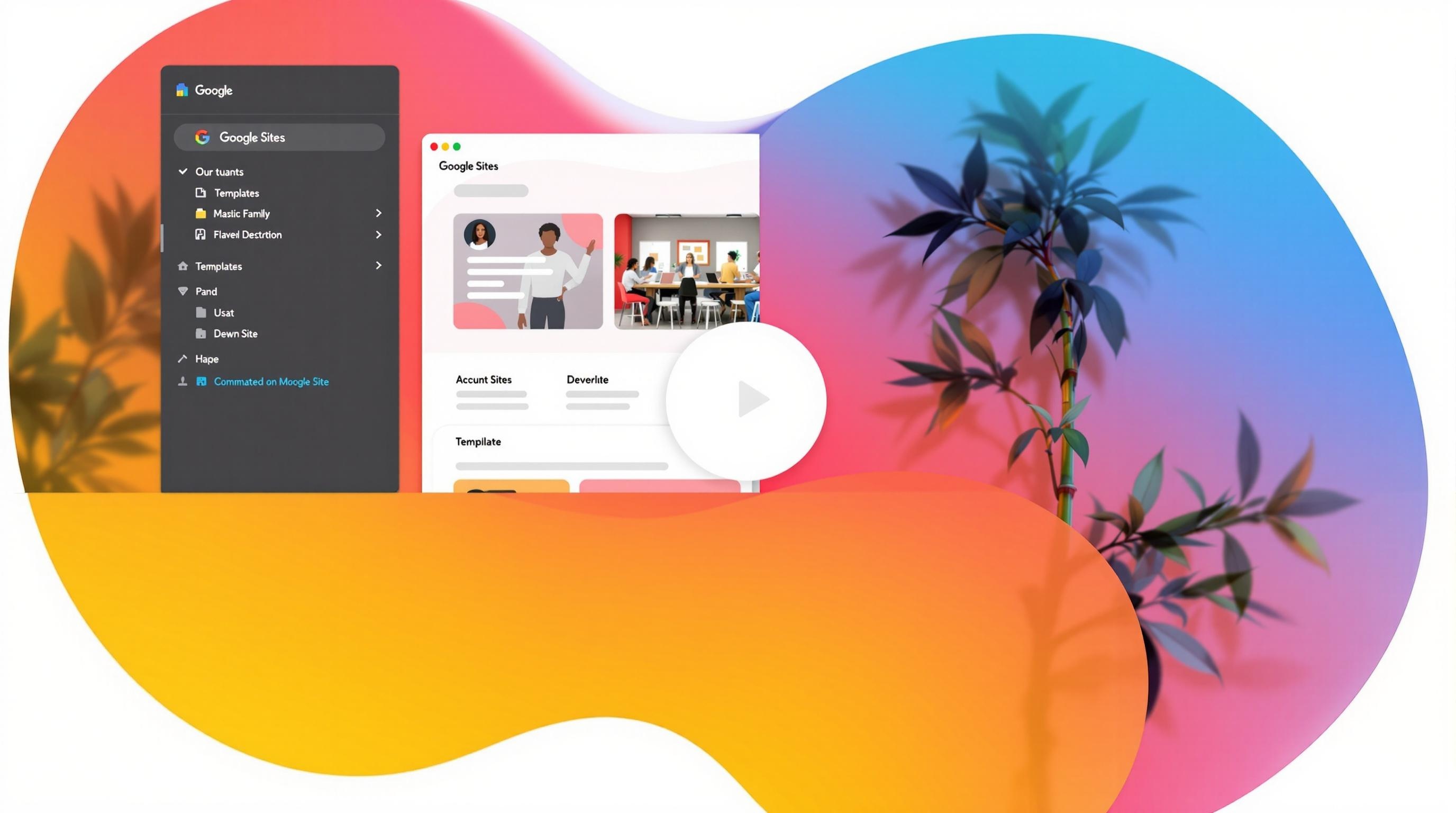
Discover the best Google Sites templates to build a professional website quickly and easily, no coding required.
Understanding Google Sites Templates Basics
Google Sites templates offer a structured foundation for quickly building websites without requiring advanced design or coding expertise. These templates come with pre-configured layouts, sections, and design elements, allowing users to create functional and visually appealing websites with minimal effort. Whether for personal, business, or educational use, templates streamline the web development process by eliminating the need to start from scratch. Instead, users can select a template that aligns with their needs and customize it to reflect their brand or purpose.
Overview of Template Functionality
Google Sites templates function as ready-made website frameworks, providing a predefined structure that users can modify to suit their requirements. Each template includes essential components such as headers, navigation menus, content sections, and multimedia placeholders. These elements help maintain consistency in design and usability while offering a solid starting point for customization. Because Google Sites operates within the Google Workspace ecosystem, templates are also optimized for collaboration, making it easy for multiple users to edit and contribute to a site simultaneously.
Key Components of Google Sites Templates
Every Google Sites template consists of several fundamental components that enhance both design and functionality. These include:
- Header and Navigation – A structured top section that typically features the site title, navigation menu, and branding elements.
- Predefined Layouts – Arrangements for text, images, and embedded content that ensure a professional and organized appearance.
- Content Blocks – Sections for adding text, images, videos, and Google Workspace integrations such as Google Docs, Sheets, and Slides.
- Call-to-Action (CTA) Sections – Designed areas to encourage user engagement, such as contact forms or links to external resources.
- Footer Area – A space for additional navigation links, copyright information, and contact details.
Each of these elements is customizable, allowing users to modify colors, fonts, and content placement according to their specific needs. The templates are also designed to be responsive, ensuring that websites look and function well across different devices, including desktops, tablets, and smartphones.
How Templates Streamline Website Development
One of the primary advantages of using Google Sites templates is the efficiency they bring to the website creation process. Rather than spending time designing a site from scratch, users can start with a structured template and focus on content and branding. This is particularly beneficial for businesses, educators, and organizations that need a professional-looking website without investing in web development resources.
Additionally, templates reduce the learning curve for beginners by providing an intuitive and user-friendly interface. Since Google Sites follows a drag-and-drop model, users can easily rearrange elements, add new sections, and customize layouts without requiring technical skills. This accessibility makes templates an ideal solution for individuals or teams looking to deploy a website quickly and efficiently.
Core Features Available Across Template Types
Regardless of the specific design or category, all Google Sites templates share a set of core features that enhance usability and customization. Key features include:
- Drag-and-Drop Editing – Simple tools for adding and rearranging content without coding.
- Integration with Google Workspace – Seamless embedding of Google Docs, Sheets, Slides, and Forms.
- Collaborative Editing – Multiple users can edit and update a site in real-time.
- Responsive Design – Templates automatically adjust to different screen sizes for optimal user experience.
- Custom Branding Options – Ability to modify colors, fonts, and logos to match a brand identity.
- Security and Permissions Control – Options to manage who can view or edit the site.
These features make Google Sites templates a practical choice for various use cases, from small business websites and team intranets to event pages and educational portals. By leveraging these built-in functionalities, users can create well-structured and visually appealing websites with minimal effort.
In summary, Google Sites templates provide an efficient and accessible way to build websites, offering pre-configured layouts and essential design elements. Their intuitive interface, combined with core features like drag-and-drop editing and Google Workspace integration, ensures that users can create professional websites with ease. Whether for business, education, or personal projects, these templates serve as a valuable tool for simplifying the website development process.
Free Template Options and Capabilities
Google Sites offers a range of free templates that provide a solid foundation for building a functional and visually appealing website without requiring coding knowledge. These templates are designed to cater to various needs, including personal portfolios, small business websites, project hubs, and team collaboration pages. By leveraging the free template library, users can quickly set up a structured website with pre-designed layouts, ensuring a professional look with minimal effort.
The free templates available within Google Sites come with built-in features that streamline the website development process. These templates typically include predefined sections such as headers, navigation menus, content blocks, and image placeholders. Additionally, they are optimized for responsiveness, ensuring seamless viewing across desktop and mobile devices. Since Google Sites integrates with other Google Workspace tools, users can easily embed documents, forms, and calendars, making free templates particularly useful for educational institutions, non-profits, and small businesses looking for a cost-effective web solution.
Standard Template Library Overview
Google Sites' standard template library consists of a variety of pre-built designs meant to accommodate different use cases. These templates are accessible directly from the Google Sites interface and offer a quick-start option for users who prefer a ready-made structure. Some of the most common template categories include:
- Personal Websites – Ideal for portfolios, resumes, and personal blogs.
- Business Templates – Designed for small businesses, product showcases, and service pages.
- Project and Team Sites – Useful for internal collaboration, meeting notes, and task tracking.
- Educational Templates – Suitable for classrooms, student projects, and school announcements.
Each template within the standard library follows a clean and user-friendly layout, making it easy for users to insert their content without worrying about complex design elements.
Key Features of Free Templates
Despite being cost-free, Google Sites templates offer a variety of practical features that make website creation efficient and accessible. Some of the key capabilities include:
- Drag-and-Drop Editing – Users can easily modify text, images, and sections by dragging and repositioning elements within the template.
- Pre-Formatted Layouts – Templates come with structured layouts that define how content is displayed, reducing the need for manual adjustments.
- Google Workspace Integration – Users can embed Google Docs, Sheets, Slides, Forms, and Calendars seamlessly.
- Mobile Responsiveness – Templates automatically adjust to different screen sizes, ensuring usability on smartphones and tablets.
- Collaboration Features – Multiple users can edit and contribute to the site simultaneously, making it a great option for team-based projects.
These features make free templates a practical choice for individuals and small teams who need a simple yet effective website without investing in professional web design services.
Best Use Cases for Free Templates
Free Google Sites templates work well for a range of website types, especially for users with basic web design needs. They are particularly suitable for:
- Personal Portfolios – Professionals, freelancers, and students can create online resumes or showcase work samples.
- Small Business Websites – Local businesses can establish an online presence without incurring web development costs.
- Community and Non-Profit Pages – Organizations can share announcements, event details, and contact information affordably.
- Educational and Classroom Sites – Teachers and students can create project pages, homework portals, and resource hubs.
- Internal Team Portals – Companies and teams can use templates for knowledge sharing, meeting notes, and project tracking.
While free templates offer a solid starting point, they are best suited for users who do not require extensive customization or advanced functionality.
Customization Possibilities
Even though free templates come with predefined structures, Google Sites allows users to personalize their websites to a certain extent. Customization options include:
- Adjusting Colors and Fonts – Users can select different themes to modify the look and feel of their site.
- Adding Custom Images and Logos – Branding elements such as logos and background images can be inserted.
- Rearranging Page Layouts – Sections can be moved or deleted to better fit specific content needs.
- Embedding External Content – Users can integrate videos, maps, and third-party widgets for additional functionality.
However, customization within free templates is somewhat limited compared to premium alternatives, as users cannot extensively modify the underlying design framework.
Limitations to Consider
While free Google Sites templates provide a convenient and cost-effective approach to website creation, they do come with certain restrictions. Some of the key limitations include:
- Basic Design Options – Unlike premium templates, free options offer limited visual customization and fewer advanced styling choices.
- Lack of Advanced Features – Free templates do not support custom code, external themes, or advanced animations.
- Limited Scalability – While sufficient for small projects, free templates may not be ideal for large-scale business websites requiring extensive personalization.
- No Custom Domain Support – Users who want a professional domain (e.g., www.yourbusiness.com) must rely on external domain linking rather than full domain integration.
Despite these limitations, free Google Sites templates remain an excellent starting point for individuals and small organizations looking to establish an online presence quickly and efficiently. Users who require more flexibility and advanced design features may consider upgrading to premium templates for greater control over their website's functionality and appearance.
Premium Template Solutions
Premium Google Sites templates offer an elevated level of design quality, functionality, and customization options compared to their free counterparts. These templates are professionally crafted, ensuring a polished and cohesive look that aligns with modern web design standards. Businesses, organizations, and professionals seeking a sophisticated online presence often turn to premium templates to achieve a refined aesthetic and enhanced user experience.
One of the key advantages of premium templates is their advanced feature set. Unlike free templates, which may have limited customization options, premium designs typically include enhanced layouts, pre-configured sections, and interactive elements tailored for specific industries. These templates often come with built-in features such as advanced navigation menus, embedded media sections, and optimized mobile responsiveness, allowing users to create a more engaging and dynamic website with minimal effort.
Advanced Features and Benefits
Premium Google Sites templates provide a range of powerful features that go beyond the basics. They are designed to enhance both functionality and aesthetics, making them ideal for professional use. Some of the most notable advantages include:
- Pre-Designed Professional Layouts – Premium templates often feature well-structured layouts optimized for readability and user engagement. These designs follow best practices in UI/UX, ensuring a seamless experience for visitors.
- Enhanced Customization Options – Many premium templates allow for deeper customization, including the ability to modify fonts, colors, and layouts extensively. Some even include custom widgets or integrations for added functionality.
- Improved Performance and Optimization – Professional templates are often built with speed and performance in mind. They are optimized for mobile devices and search engines, ensuring faster load times and better visibility on Google.
- Industry-Specific Solutions – Many premium templates are tailored for particular business needs, such as corporate websites, portfolios, e-commerce pages, or internal intranet solutions. This makes it easier to find a design that fits specific objectives.
Beyond these features, premium templates often provide ongoing updates and improvements, ensuring compatibility with the latest Google Sites updates and web technologies.
Professional Design Elements
A significant advantage of premium templates is their superior design quality. These templates are typically created by experienced designers who understand the importance of aesthetics, branding, and user experience. They incorporate modern design trends such as minimalist layouts, high-quality imagery, and engaging typography.
In addition to visual appeal, premium templates are often structured to enhance user navigation. Elements such as intuitive menu designs, clear call-to-action buttons, and well-organized content sections contribute to a more professional and user-friendly website. This is especially beneficial for businesses and organizations that need to establish credibility and professionalism through their online presence.
Customization Capabilities
While free templates offer some degree of customization, premium solutions take flexibility to the next level. Users can typically modify a broader range of elements, allowing them to create a unique website that aligns with their brand identity. Common customization capabilities in premium templates include:
- Brand-Specific Color Schemes – Many premium templates allow users to apply custom brand colors, ensuring consistency across their digital assets.
- Custom Fonts and Typography – More extensive font choices help create a distinctive style that aligns with a company's branding.
- Advanced Layout Adjustments – Users can often rearrange sections, modify column structures, and add unique design elements without requiring coding knowledge.
- Integrated Features – Some premium templates include built-in features like social media integrations, contact forms, and embedded media players.
This level of flexibility makes premium templates a great option for businesses looking to create a highly personalized and professional-looking website.
Cost Considerations and ROI
Investing in a premium Google Sites template comes with an upfront cost, but the long-term benefits often outweigh the initial expense. Pricing for premium templates can vary, depending on the complexity of the design and the features included. Some templates are available for a one-time purchase, while others may be part of a subscription service that includes additional support and updates.
When evaluating the return on investment (ROI), businesses should consider the time and resources saved by using a professionally designed template. A premium template eliminates the need for extensive design work, allowing companies to launch a high-quality website quickly. Additionally, websites built with premium templates often perform better in terms of user engagement and conversions, ultimately leading to greater business success.
Business-Specific Advantages
For businesses, opting for a premium Google Sites template can provide a competitive advantage. Having a professionally designed website can enhance brand perception, improve customer trust, and increase engagement. Additionally, many premium templates are specifically designed for business use cases, offering pre-built sections for showcasing products, services, testimonials, and case studies.
Premium templates also cater to internal business needs, such as intranet sites for employee collaboration, project management, or document sharing. These templates often include features that facilitate better communication and workflow within an organization.
By investing in a premium template, businesses can ensure that their website not only looks professional but also supports their strategic goals. Whether it's improving brand visibility, increasing customer interaction, or streamlining internal operations, premium Google Sites templates offer a robust and valuable solution.
Template Implementation Process
Implementing a Google Sites template is a straightforward process that allows users to quickly set up a functional website while maintaining customization flexibility. Whether using a free or premium template, the key to a successful implementation lies in following a structured approach. This ensures that the website aligns with specific needs, maintains a professional appearance, and functions optimally across different devices.
Step-by-Step Setup Guide
The process of applying a Google Sites template begins with selecting an appropriate design from the available options. Google Sites offers a variety of templates suited for different purposes, including business websites, portfolios, and internal company intranets. Once a suitable template is chosen, users can follow these steps:
- Access Google Sites – Open Google Sites and log in with a Google account.
- Select a Template – From the homepage, choose "Template Gallery" and browse through available options. Click on the preferred template to begin customization.
- Edit Content – Replace placeholder text, images, and other elements with relevant content. Google Sites provides a simple drag-and-drop editor for easy modifications.
- Adjust Layout and Design – Customize the page structure, colors, fonts, and branding elements to match organizational or personal preferences.
- Configure Navigation – Ensure the menu structure is intuitive, adding or rearranging pages as needed.
- Integrate Additional Features – Embed Google Drive files, forms, or other interactive elements to enhance functionality.
- Preview and Test – Use the preview feature to check how the site looks on different screen sizes before publishing.
- Publish the Site – Once satisfied with the design and content, click the "Publish" button and choose a web address.
After these steps, the site is live and accessible to users with the designated permissions. However, further refinements may be needed to ensure an optimal user experience.
Customization Best Practices
While templates provide a strong starting point, customization is key to making a website unique and effective. Following best practices can enhance both aesthetics and usability:
- Maintain Consistency – Use a uniform color scheme, typography, and branding elements to ensure a cohesive visual identity.
- Optimize Content for Readability – Keep text concise, use headers to break up sections, and incorporate relevant images to improve engagement.
- Enhance User Experience – Ensure navigation is intuitive, with clearly labeled menu items and logical page structures.
- Leverage Google Integrations – Embed Google Calendar, Maps, and Docs to enhance functionality without requiring third-party tools.
- Ensure Accessibility – Follow web accessibility guidelines, such as adding alt text to images and using high-contrast colors for readability.
Effective customization transforms a standard template into a unique, purpose-driven website while maintaining ease of use and professional appeal.
Common Troubleshooting Tips
Even though Google Sites is designed to be user-friendly, some challenges may arise during implementation. Some common issues and their solutions include:
- Changes Not Saving – Ensure a stable internet connection and try refreshing the page. If the issue persists, check browser settings or try using an incognito window.
- Formatting Issues – If text or images appear misaligned, use the built-in alignment tools and spacing adjustments to refine the layout.
- Navigation Menu Not Updating – Refresh the page or clear the browser cache to reflect recent changes in the site’s menu.
- Embedded Content Not Displaying – Verify that permissions for embedded Google Drive files or external widgets are set to "Anyone with the link" if public access is required.
- Mobile Display Problems – Preview the site on different devices and adjust page layouts to ensure responsiveness.
By addressing these common issues promptly, users can maintain a seamless experience throughout the template implementation process.
Mobile Optimization Techniques
Since many visitors access websites from mobile devices, ensuring a mobile-friendly design is essential. Google Sites templates are inherently responsive, but additional adjustments may enhance performance:
- Use Short Paragraphs and Clear Headings – Break up text into easy-to-read sections to improve readability on smaller screens.
- Check Button and Link Sizes – Ensure clickable elements are large enough to be tapped comfortably on touchscreens.
- Optimize Images – Use compressed images to prevent slow loading times on mobile networks.
- Test Across Devices – Regularly preview the site on different screen sizes to identify any layout inconsistencies.
Mobile optimization ensures that the website remains functional and visually appealing regardless of the device used to access it.
Performance Optimization
To enhance website speed and overall performance, users should consider the following strategies:
- Minimize Large Media Files – Compress images and avoid excessive use of high-resolution videos to reduce loading times.
- Limit Embedded Content – While Google Sites allows embedding various media types, excessive use of embedded files can affect performance.
- Enable Fast Loading for Key Pages – Prioritize optimizing homepage and landing pages, as these are often the first points of interaction for visitors.
- Monitor Site Performance – Regularly review site analytics to identify slow-loading pages and adjust accordingly.
- Keep Content Updated – Remove outdated or unnecessary elements to maintain site efficiency.
By following these best practices, users can ensure that their Google Sites template is implemented efficiently and performs well over time.
Making the Right Template Choice
Selecting the right Google Sites template is a crucial step in building a functional and visually appealing website. With a variety of templates available, including both free and premium options, making an informed decision requires careful evaluation of your specific needs. The ideal template should not only align with the purpose of your website but also offer scalability, customization flexibility, and long-term usability. By considering factors such as business requirements, budget, and design preferences, you can ensure that your website is both aesthetically pleasing and practical.
Assessment Criteria for Template Selection
Choosing a template involves more than just selecting an attractive design. Several key factors should be considered to ensure that the template supports your website’s goals effectively. One of the most important criteria is functionality—does the template provide the necessary layout, navigation structure, and features that your website requires? Additionally, ease of customization is essential, as a template should allow you to modify elements such as colors, fonts, and content without extensive technical knowledge.
Another critical factor is responsiveness. With users accessing websites from various devices, a mobile-friendly template is necessary to provide a seamless experience across desktops, tablets, and smartphones. Performance is equally important, as a poorly optimized template can slow down page loading times and negatively impact user experience. Lastly, consider the aesthetic appeal and how well the template aligns with your brand identity. A well-designed template should reflect your business’s professionalism and enhance user engagement.
Comparing Free vs. Premium Options
Google Sites offers a range of free templates with basic design elements and fundamental features, making them a great option for personal projects, small businesses, and educational websites. These templates offer a straightforward approach to website creation, often including pre-set layouts and simple customization options. However, free templates may come with limitations, such as fewer design choices, restricted functionality, and less unique branding capabilities.
Premium templates, on the other hand, provide advanced features, professional design elements, and greater flexibility in customization. Businesses and organizations looking for high-quality design, enhanced interactivity, and extended functionalities often find premium templates a worthwhile investment. While they come at a cost, the return on investment can be significant, especially for companies that require a polished online presence. Features such as custom branding options, additional design components, and improved SEO capabilities make premium templates a preferred choice for those seeking a professional-grade website.
Business Requirements Consideration
For businesses and organizations, selecting a template should be a strategic decision based on specific operational needs. A corporate website, for instance, may require a professional layout with sections for services, case studies, and client testimonials. An e-commerce site, on the other hand, may benefit from a template that includes product showcase pages, shopping cart functionality, and customer support integration. Educational institutions, nonprofits, and portfolios all have unique requirements that should guide template selection.
Security and collaboration features are also essential considerations for business websites. If multiple team members will contribute to website updates, choosing a template that supports easy editing and controlled permissions will streamline content management. Additionally, businesses should evaluate whether the template integrates well with other Google services, such as Google Drive, Google Forms, and Google Analytics, to enhance functionality.
Long-Term Scalability Factors
A well-chosen template should not only meet immediate needs but also support future growth. Scalability is a crucial aspect, particularly for businesses expecting to expand their online presence. A template that allows for the addition of new pages, features, and integrations ensures that the website remains adaptable over time.
Another factor to consider is whether the template is regularly updated to align with evolving web design trends and technological advancements. A template that becomes outdated quickly may require frequent redesigns, leading to additional costs and time investment. Ensuring that the template can accommodate future changes in branding, content, and functionality will save effort in the long run.
Support and Maintenance Aspects
Finally, evaluating the level of support and maintenance available for a template is essential, especially for users with limited technical expertise. Free templates typically come with minimal support, meaning users may need to rely on community forums and self-help resources for troubleshooting issues. Premium templates, however, often include customer support, documentation, and updates from the provider, ensuring a smoother experience in the long term.
Regular maintenance is another factor to consider. A well-maintained template should be compatible with the latest Google Sites updates and security features. Ensuring that support channels are available and that the template provider offers continuous improvements can help prevent technical issues and maintain website performance.
Selecting the right Google Sites template is a balance of design, functionality, and future-proofing. By carefully assessing your requirements, comparing available options, and considering long-term usability, you can make an informed choice that enhances your website’s effectiveness and user experience.
Google Sites templates offer an easy and efficient way to create a professional website with minimal technical expertise. Free templates provide a solid foundation for basic projects, while premium options offer advanced features for businesses and organizations requiring greater customization and functionality. Whether you're setting up a personal portfolio, a small business site, or an internal team hub, choosing the right template will help ensure a polished, user-friendly experience. Ready to create your website? Explore Google Sites templates today and get started!


