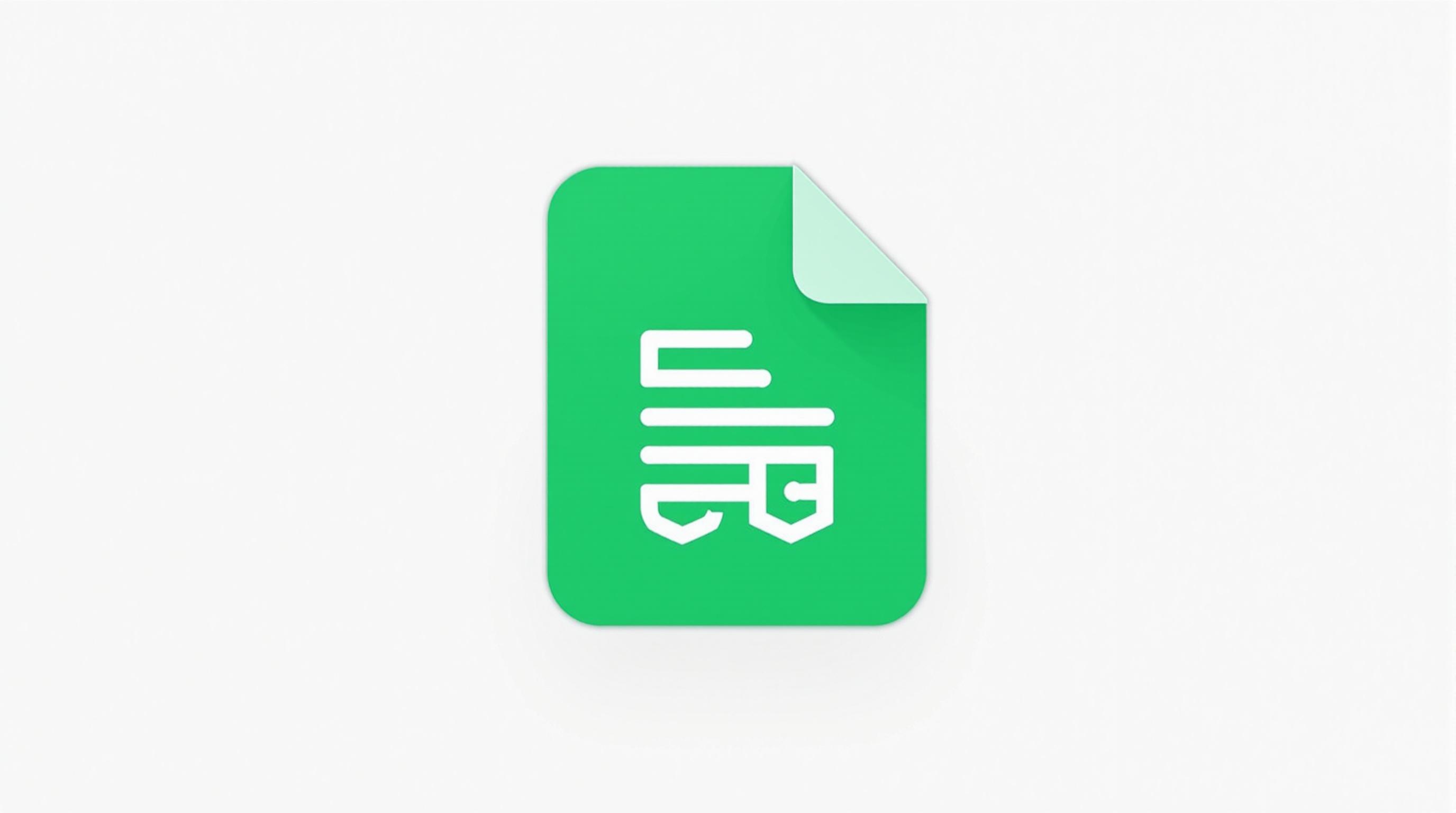
Learn how to find and customize professional cover letter templates in Google Docs for your next job application.
Introduction to Google Docs Cover Letter Templates
A well-crafted cover letter is an essential part of any job application, helping to introduce your qualifications and personality to potential employers. Google Docs offers a convenient and professional way to create cover letters through its free, customizable templates. These templates provide a structured format that simplifies the writing process while ensuring a polished and professional appearance.
What Are Google Docs Cover Letter Templates?
Google Docs cover letter templates are pre-designed documents that allow job seekers to quickly create professional cover letters without starting from scratch. Available directly within Google Docs, these templates feature standardized layouts, appropriate formatting, and placeholder text that guides users in structuring their letters effectively. Whether for formal corporate positions or more creative roles, these templates cater to a variety of industries and job levels.
One of the key advantages of using these templates is their accessibility. As part of Google’s cloud-based platform, they can be accessed from any device with an internet connection, making it easy to edit and finalize a cover letter on the go. Additionally, they integrate seamlessly with other Google Workspace tools, enabling efficient collaboration and document sharing.
Benefits of Using Google Docs for Cover Letters
Using Google Docs for cover letters offers several advantages that make it a preferred choice for job seekers:
- Ease of Use – The templates are designed for quick customization, allowing users to simply replace placeholder text with their own information. This eliminates the need to manually format a document from scratch.
- Professional Design – Google Docs templates follow standard cover letter conventions, ensuring consistency in structure, spacing, and font choices. This enhances the overall presentation and readability.
- Cloud-Based Accessibility – Since Google Docs operates in the cloud, users can access and edit their cover letters from any device, whether a computer, tablet, or smartphone. Changes are automatically saved, preventing data loss.
- Free and Cost-Effective – Unlike premium resume-building services that charge fees, Google Docs offers a range of free templates, making it a budget-friendly option for job seekers.
- Collaboration Features – Users can easily share their cover letters with mentors, colleagues, or professional editors for feedback without needing to send attachments. Google Docs allows for real-time commenting and editing.
- Seamless Integration with Resumes – Since Google Docs also provides resume templates, users can create a cohesive job application by selecting matching designs for both their cover letter and resume.
These benefits make Google Docs an ideal tool for crafting cover letters that are both professional and customized to specific job opportunities.
Overview of Available Template Options
Google Docs provides a variety of cover letter templates, catering to different styles and professions. Some templates adhere to traditional business formatting, while others incorporate modern design elements for a more visually engaging presentation.
- Standard Professional Templates – These templates offer a clean, classic look with a formal layout, making them suitable for corporate jobs, government positions, and academic applications.
- Industry-Specific Templates – Some templates are tailored for particular fields, such as marketing, finance, or healthcare, featuring subtle design variations that align with industry expectations.
- Creative and Modern Templates – For job seekers in design, media, or tech industries, more visually dynamic templates incorporate unique fonts, colors, and layouts to stand out while remaining professional.
Each template typically includes key sections such as the applicant’s contact details, the recipient’s information, a greeting, an introduction, body paragraphs highlighting qualifications, and a closing statement. The structured yet flexible format allows users to adjust content while maintaining an organized, polished look.
By leveraging Google Docs cover letter templates, job seekers can streamline the application process, ensuring a high-quality and well-structured cover letter that enhances their chances of making a strong impression on hiring managers.
Finding and Accessing Templates
Google Docs offers a convenient way to create professional cover letters using its built-in template gallery. This feature allows users to quickly select a pre-designed format, saving time while ensuring a polished and structured document. Whether you’re applying for a corporate position, a creative role, or an industry-specific job, Google Docs provides a variety of templates to suit different needs. Accessing and selecting the right template is the first crucial step in crafting an effective cover letter.
Navigating to Google Docs Template Gallery
The Google Docs template gallery is a centralized collection of professionally designed templates, including those for resumes, reports, letters, and cover letters. To access the gallery, users need to visit Google Docs and either start a new document or explore the available templates. The gallery can be accessed in two primary ways:
From Google Docs Homepage:
- Open Google Docs in your web browser.
- Click on Template gallery in the top-right corner of the page.
- Scroll down to find the Resumes and Cover Letters section.
Through Google Drive:
- Open Google Drive and click on New.
- Select Google Docs and then choose From a template to access the gallery.
Once inside the template gallery, users can browse through available cover letter templates and preview them before making a selection.
Types of Free Templates Available
Google Docs provides a range of free cover letter templates designed to accommodate various professional needs. Some templates follow a formal business format, while others incorporate modern design elements suited for creative industries. Common types of cover letter templates include:
- Classic Professional Templates – These feature a straightforward layout with clear headings, making them ideal for corporate roles and traditional industries like finance, law, and administration.
- Modern Minimalist Templates – Designed with clean lines and subtle color accents, these templates work well for contemporary industries like marketing, technology, and startups.
- Creative Templates – Featuring unique fonts, layouts, and formatting elements, these templates cater to graphic designers, writers, and other creative professionals.
- Industry-Specific Templates – Some templates are tailored for particular fields, such as healthcare, education, or engineering, ensuring that applicants present their credentials in the most relevant format.
Understanding these different template options helps users choose one that aligns with their professional background and the expectations of their target employer.
Selecting the Right Template for Your Needs
Choosing the appropriate cover letter template depends on several factors, including the nature of the job, the employer's industry, and personal branding preferences. A formal corporate job may require a structured, no-frills template, while a creative role might allow for a design with more visual elements. Before selecting a template, consider the following:
- Industry Expectations – Research the company's culture and industry standards to determine whether a formal or modern template is more suitable.
- Readability and Structure – Ensure that the template presents information in a clear and organized manner, with proper spacing and alignment.
- Customization Flexibility – Opt for a template that allows easy modifications in terms of font styles, colors, and section adjustments.
Once a template is chosen, users can open it in Google Docs and begin personalizing it to reflect their skills and experience.
Basic Template Features and Components
Most Google Docs cover letter templates come with essential elements that enhance professionalism and readability. These typically include:
- Header Section – Displays the applicant’s name, contact details, and sometimes a professional title.
- Date and Employer Information – Includes the date of application, recruiter’s name, company name, and address.
- Introduction Paragraph – A compelling opening statement that expresses enthusiasm for the role.
- Body Content – One or two paragraphs detailing relevant skills, experience, and qualifications.
- Closing Statement – A professional sign-off, often including a call to action, such as requesting an interview.
These components ensure that the cover letter follows a structured format, making it easy for hiring managers to read and assess.
By following these steps to find and access the right template, users can streamline the process of creating a well-formatted and professional cover letter. After selecting a template, the next step is customization, where applicants can personalize the content to align with their career goals and the specific job they are applying for.
Customizing Your Cover Letter Template
Once you have selected a cover letter template in Google Docs, the next step is to tailor it to fit your personal and professional details. Customization is essential to ensure that your cover letter stands out and aligns with both the job position and your unique qualifications. Google Docs makes this process seamless by offering a range of editing tools that allow you to modify the format, style, and content of your template effortlessly.
Modifying Template Formatting and Layout
The default formatting of a template may not always align with your preferences or the industry standards for your job application. Adjusting the layout ensures that your cover letter is clean, professional, and easy to read. You can modify the margins, line spacing, and paragraph alignment to enhance readability. Additionally, reordering sections—such as placing your contact information more prominently or adjusting header sizes—can improve the overall visual structure of your cover letter.
Google Docs provides simple drag-and-drop functionality, allowing you to move different sections as needed. You can also adjust the spacing between paragraphs to maintain a polished look. If the template includes unnecessary text boxes or design elements that do not suit your application, removing them will help streamline the document.
Adding Personal Information and Content
A template serves as a starting point, but your cover letter must reflect your personal experiences, skills, and achievements. Begin by replacing the placeholder text with your actual contact details, including your full name, phone number, email, and LinkedIn profile (if applicable). Addressing the hiring manager directly—rather than using a generic "To Whom It May Concern"—adds a personal touch and demonstrates attention to detail.
Incorporate specific details about the job you are applying for, including the company name and position title. Tailoring the body of your cover letter to highlight your relevant skills and achievements will make it more compelling. Use concise yet impactful language to explain why you are the right candidate for the role, drawing connections between your past experiences and the job requirements.
Adjusting Fonts, Colors, and Spacing
While most professional cover letter templates use standard fonts such as Arial, Times New Roman, or Calibri, you may want to adjust the typeface to ensure clarity and readability. Fonts should be professional and easy to read, with a consistent size (typically between 10 and 12 points). Avoid overly decorative or script fonts, which can make the letter appear unprofessional.
Colors can also be modified to align with your personal brand or the industry you are targeting. While traditional cover letters often stick to black text on a white background, certain industries—such as marketing or graphic design—may allow for subtle color accents in headers or section dividers. However, it is important to keep colors minimal and professional to maintain a polished look.
Spacing adjustments can improve the overall readability of your cover letter. Ensure that there is adequate white space between sections to enhance visual appeal. Proper spacing between paragraphs and sections makes it easier for hiring managers to scan through your content quickly.
Saving and Organizing Templates
After customizing your cover letter, it is advisable to save multiple versions for future use. Google Docs automatically saves your changes, but you can also organize your files for easy access. Creating a dedicated folder in Google Drive for job applications allows you to store different versions of your cover letter tailored to various roles and industries.
Additionally, exporting your cover letter in different formats—such as PDF or Word—ensures compatibility with different application platforms. A PDF format preserves the formatting and prevents unintended changes when opened on different devices. Keeping an editable version in Google Docs allows you to make quick updates as needed.
By customizing your Google Docs cover letter template effectively, you create a professional and personalized document that enhances your chances of making a strong impression on hiring managers. Thoughtful adjustments to formatting, content, and design elements ensure that your cover letter is both visually appealing and tailored to your specific job application.
Professional Template Styles and Options
When choosing a Google Docs cover letter template, it is important to consider the professional style that best suits your industry and career level. Google Docs offers a range of templates designed to meet different professional needs, from traditional business formats to more modern, visually appealing layouts. Selecting the right template ensures that your cover letter aligns with industry expectations while also reflecting your personal brand.
Standard Professional Templates
For job seekers in corporate environments, finance, law, or other traditionally formal industries, standard professional templates provide a polished and structured format. These templates typically feature clean layouts, minimal design elements, and a strong emphasis on readability. A standard template often includes a header with contact details, properly spaced body paragraphs, and a closing section that maintains a formal tone.
Using a standard professional template helps ensure that your cover letter meets conventional business norms, making it easy for hiring managers to scan and assess your qualifications quickly. Additionally, these templates often adhere to widely accepted formatting guidelines, such as single-column layouts and traditional fonts like Times New Roman or Arial.
Industry-Specific Template Variations
Different industries have distinct expectations for cover letter presentation. Google Docs offers industry-specific template variations designed to accommodate these differences. For example, a marketing or creative role may benefit from a template with subtle design elements, while a technology-focused position might call for a modern, streamlined format.
Industry-specific templates often include tailored sections that highlight key skills, experiences, or achievements relevant to a particular field. A healthcare cover letter, for instance, may emphasize certifications and patient care experience, while an academic cover letter may allow for a more detailed discussion of research contributions and publications. Choosing an industry-specific template ensures that your application aligns with employer expectations and effectively showcases your qualifications.
Creative and Modern Design Options
For professionals in design, media, or startup environments, creative and modern cover letter templates offer an opportunity to stand out. These templates often feature contemporary typography, strategic use of color, and visually appealing layouts that make the document more engaging. While maintaining professionalism, they allow for a personal touch that reflects creativity and innovation.
Creative templates may include elements such as:
- Stylish typography that differs from traditional business fonts
- Unique formatting, such as two-column layouts or graphic dividers
- Subtle color accents to enhance visual appeal without distracting from content
A well-designed modern template can help candidates in creative industries make a strong first impression. However, it is important to strike a balance between creativity and readability to ensure that the cover letter remains professional and easy to navigate.
Format Compatibility Considerations
When using Google Docs cover letter templates, it is essential to consider format compatibility, especially if you need to submit your application in a specific file type. Most Google Docs templates are easily exportable in formats such as PDF and Microsoft Word, ensuring seamless integration with different application systems.
Key factors to keep in mind include:
- PDF format: Preferred for job applications as it maintains formatting across different devices
- Microsoft Word (.docx): Useful if an employer requires an editable file format
- Google Docs shareable link: Suitable for collaborative review but may not always be the best choice for formal submissions
Ensuring that your chosen template is compatible with various formats helps prevent formatting issues and ensures that your cover letter appears professional when viewed by hiring managers. Always preview and test the document in the required format before submitting your application.
Best Practices and Tips
Creating a professional cover letter using Google Docs templates requires more than just selecting a design and filling in the blanks. To make the best impression on potential employers, it is essential to follow best practices for template selection, customization, and formatting. A well-crafted cover letter should be tailored to the job you are applying for while maintaining a polished and professional appearance.
Template Selection Guidelines
Choosing the right cover letter template is a crucial first step. The template should align with your industry, the company’s culture, and the role you are applying for. A formal, minimalist template is ideal for corporate positions, while a more creative design may work better for industries such as marketing or design. Additionally, consider templates with clear, well-structured sections to ensure readability.
When selecting a Google Docs cover letter template, keep the following factors in mind:
- Industry appropriateness: Ensure the design aligns with the expectations of your field.
- Readability and structure: Opt for templates with clear headings and logical formatting.
- Consistency with your resume: Select a template that complements your resume’s style for a cohesive application package.
- Customization flexibility: Choose a template that allows easy modifications to fonts, colors, and layout.
Common Customization Mistakes to Avoid
While Google Docs templates provide a strong foundation, improper customization can undermine professionalism. One common mistake is overcrowding the document with excessive text, which can make it difficult to read. Keep your letter concise—typically no longer than one page—by focusing on relevant experience and qualifications.
Another frequent error is failing to personalize the letter. Avoid using generic content that does not specifically address the job or employer. Instead, tailor each section to highlight how your skills align with the company’s needs. Additionally, be mindful of formatting changes that may disrupt the template’s structure, such as inconsistent font sizes or spacing.
To avoid these pitfalls:
- Keep text concise and relevant to the job description.
- Personalize the letter by addressing the hiring manager by name if possible.
- Maintain consistent formatting, font style, and spacing throughout the document.
- Proofread thoroughly to eliminate spelling and grammar errors.
Professional Formatting Recommendations
A professionally formatted cover letter enhances readability and leaves a positive impression. Use a standard, easy-to-read font such as Times New Roman, Arial, or Calibri, typically in 11- or 12-point size. Margins should be set to one inch on all sides to provide a clean, balanced appearance.
Line spacing is another important consideration. A cover letter should have adequate white space for readability, so use single or 1.15 line spacing with double spacing between paragraphs. Bullet points can be used sparingly to highlight key achievements but should not replace full paragraphs.
To ensure a polished final document:
- Use professional fonts such as Times New Roman or Arial (size 11–12).
- Set 1-inch margins and maintain consistent spacing throughout.
- Align text to the left and avoid excessive use of bold or italics.
- Keep paragraphs short and to the point, typically 3–4 sentences each.
Sharing and Exporting Finished Cover Letters
Once your cover letter is complete, choosing the right format for submission is essential. Most employers prefer PDF files since they preserve formatting across different devices. Google Docs allows you to export your document as a PDF by selecting File > Download > PDF Document (.pdf).
If submitting via email, attach the PDF and ensure the file name is professional, such as John_Doe_Cover_Letter.pdf. When applying through an online portal, follow the employer’s specific instructions regarding file formats.
For ease of access and revisions, consider saving your cover letter in multiple formats:
- Google Docs: Allows for easy editing and sharing.
- PDF: Ensures consistent formatting when submitting applications.
- Word Document (.docx): Useful for compatibility with some job application systems.
By following these best practices, you can ensure your cover letter is not only visually appealing but also effectively communicates your qualifications. Proper template selection, careful customization, and professional formatting will help you create a document that stands out to hiring managers.
Google Docs cover letter templates provide an easy, free, and professional way to create polished job applications. By selecting the right template, customizing it effectively, and following best practices, you can craft a compelling cover letter that enhances your chances of landing your desired job. Start using Google Docs templates today and take a step closer to your dream job.


